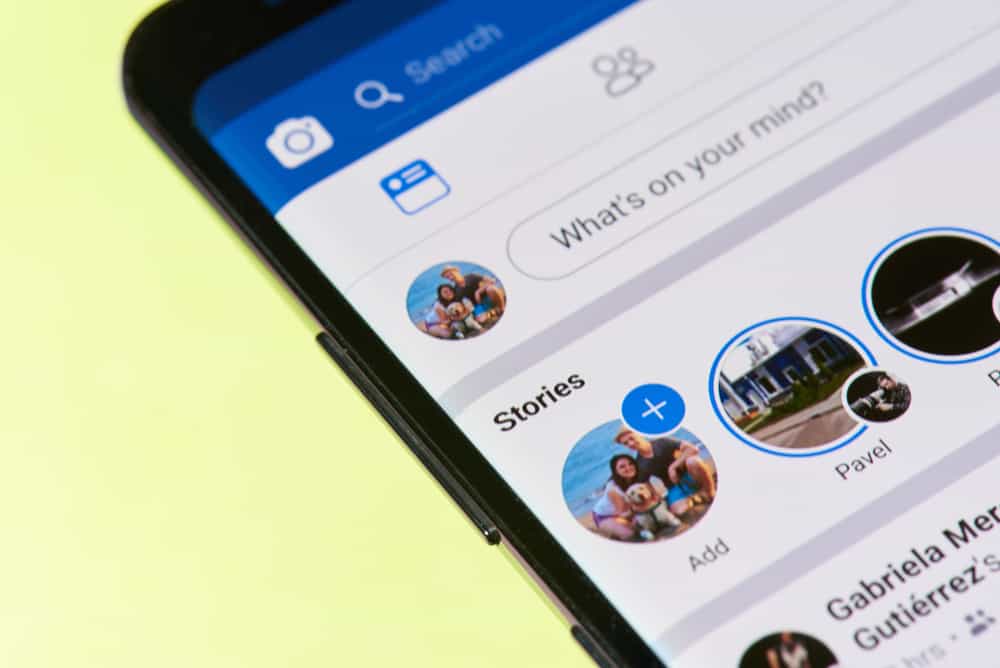Now you can share stories on the Facebook app to keep your friends and family updated throughout the day before they disappear after 24 hours. But can you access them after the given time limit? Let’s find out! The story archive feature is enabled by default on Facebook, but you can turn it off and back on as needed. Instead of letting your stories fade away into nothingness, Facebook has granted us an archive. This article will discuss how to access the Facebook story archive and also disable the feature if you don’t want it.
What Is Facebook Story Archive?
The story archive lets you revisit your stories since you never know when you might want to retrieve something important! Facebook introduced the Story feature on their app in 2017, which has been a huge hit. You can share any content on stories that appear at the top of the Facebook news feed. To view the Stories, you just need to tap friends’ circle at the top of the newsfeed. Whenever you post a story, Facebook automatically takes it to the archive section after 24 hours. Only you can see your story archive. A story will only be available in the archive after it has been up for an entire day. If you delete the story before that, you won’t be able to view it in the archive section. Another incredible upside of this archive feature is that it lets you add your old stories into highlights! Highlights are permanent stories that stay on your feed for all to see. Facebook creates highlights using the story archive feature that lets you add your previously posted stories to your feed, making them visible again!
How To Access Facebook Story Archive?
The steps to access the story archive are slightly different depending on whether you use Facebook on a mobile device or PC.
Accessing Story Archive in the Facebook Mobile App
Here’s how to access the Facebook story archive on mobile devices:
Accessing Facebook Story Archive on PC
Here’s how to access the Facebook story archive on your PC:
How To Disable Stories Archive?
If you don’t want Facebook to archive your stories for some reason, there’s always the option to disable the archive feature. Once the feature is disabled, Facebook will no longer save a copy of your stories.
Disable Facebook Story Archive on Mobile Device
Here’s how you can turn off the archive feature in the mobile app:
Disable Facebook Story Archive on PC
Here’s how you can turn off the archive feature on your PC: Your stories won’t be saved to the archive and will be deleted automatically after 24 hours.
Conclusion
Stories are a great way to connect with your audience and share your content between your scheduled posts. The story feature’s transient nature makes it so attractive to its users. With all sorts of creative, customizable overlays, there’s less pressure to be perfect and all the more ways to be authentic! And what’s better than a feature that lets you relive your authentic memories whenever you want to, in just a few simple steps?
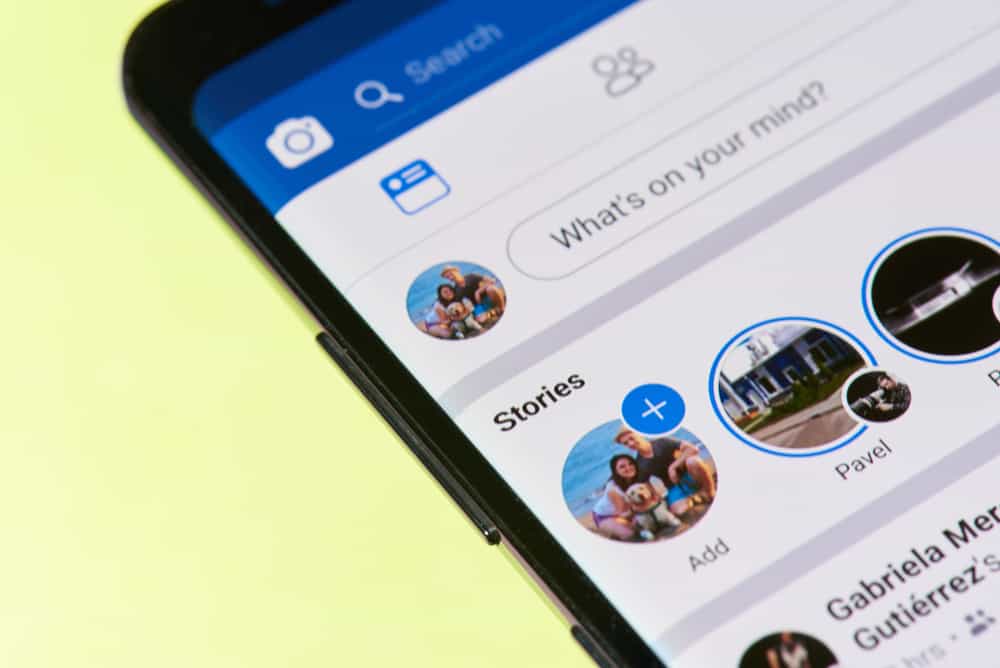
title: “How To See Facebook Story Archive " ShowToc: true date: “2023-01-19” author: “Casey Campbell”
Now you can share stories on the Facebook app to keep your friends and family updated throughout the day before they disappear after 24 hours. But can you access them after the given time limit? Let’s find out! The story archive feature is enabled by default on Facebook, but you can turn it off and back on as needed. Instead of letting your stories fade away into nothingness, Facebook has granted us an archive. This article will discuss how to access the Facebook story archive and also disable the feature if you don’t want it.
What Is Facebook Story Archive?
The story archive lets you revisit your stories since you never know when you might want to retrieve something important! Facebook introduced the Story feature on their app in 2017, which has been a huge hit. You can share any content on stories that appear at the top of the Facebook news feed. To view the Stories, you just need to tap friends’ circle at the top of the newsfeed. Whenever you post a story, Facebook automatically takes it to the archive section after 24 hours. Only you can see your story archive. A story will only be available in the archive after it has been up for an entire day. If you delete the story before that, you won’t be able to view it in the archive section. Another incredible upside of this archive feature is that it lets you add your old stories into highlights! Highlights are permanent stories that stay on your feed for all to see. Facebook creates highlights using the story archive feature that lets you add your previously posted stories to your feed, making them visible again!
How To Access Facebook Story Archive?
The steps to access the story archive are slightly different depending on whether you use Facebook on a mobile device or PC.
Accessing Story Archive in the Facebook Mobile App
Here’s how to access the Facebook story archive on mobile devices:
Accessing Facebook Story Archive on PC
Here’s how to access the Facebook story archive on your PC:
How To Disable Stories Archive?
If you don’t want Facebook to archive your stories for some reason, there’s always the option to disable the archive feature. Once the feature is disabled, Facebook will no longer save a copy of your stories.
Disable Facebook Story Archive on Mobile Device
Here’s how you can turn off the archive feature in the mobile app:
Disable Facebook Story Archive on PC
Here’s how you can turn off the archive feature on your PC: Your stories won’t be saved to the archive and will be deleted automatically after 24 hours.
Conclusion
Stories are a great way to connect with your audience and share your content between your scheduled posts. The story feature’s transient nature makes it so attractive to its users. With all sorts of creative, customizable overlays, there’s less pressure to be perfect and all the more ways to be authentic! And what’s better than a feature that lets you relive your authentic memories whenever you want to, in just a few simple steps?